If you are new to iOS platform, you must know about one of the main terms in iOS is iCloud, as we have mentioned above, iCloud is a storage system for your device. But the question is, How to Access iCloud? How can you use it? Is it beneficial for you? Are there any pros and cons of iCloud?
So here are your answers.
As for finding or opening iCloud, you can open it in Apple iCloud’s desktop app or in a web browser. But it is obvious that if you want to use iCloud, you first have to install it. And with iCloud App, you can turn on your features of choice if you want.
How to Access iCloud in iPad or iPhone.

- On your iPhone or iPad, launch the Setting App.
- Tap on your name present in the banner at the top.
- Now, tap on iCloud.
- For syncing or unsyncing, you can use the toggles next to the app and data.
- For automatic backup of your iOS devices to the cloud, scroll down and tap iCloud Backup.
- Keep scrolling down.
- Manage any thor-party app that can sync with iCloud.
Mac.
- Click on the Apple system present at the top left corner of your screen.
- Now, tap on system preferences.
- Choose iCloud.
- For syncing or unsyncing apps and data to iCloud, use the checkboxes.
PC
If you want to use iCloud on your PC, follow these steps given below.
- For window 10, download and install iCloud from Microsoft store.
- If you have any older version of windows, you can download iCloud from Apple.com.
- Now, restart your PC.
- Click the start button.
- Sign in with the help of your Apple ID.
- Choose the feature of your choice, whatever you want to back up.
- Synchronize with your device.
- Tap on Apply.
How to access iCloud by iCloud Website:
- In a web browser, open iCloud.
- Sign in with the help of your Apple ID.
- Choose the service or App you want to use on your PC.
You can review calendar, view contacts, back up your photos or videos from iPad and iPhone or read your mails in this.
Change your iCloud setting:
If you want to change your iCloud settings, or if you want to check on your remaining iCloud storage space,
- Tap on Account setting, present under your account avatar.
How to Access iCloud from other devices.
If you want to access your iCloud files from other devices, you can use iCloud Drive manager and edit, view and update file versions with all of your devices.
iPad, iPhone, PC or Mac.
For this, you can set up iCloud drive to keep all of your files up-to-date in your devices.
On your iPad, iPhone having iOS 11 or later, you can easily access all of your files with the help of File App when you contain the iCloud Drive Set up.
Why Files App? Because files App makes it easy for you to collaborate in real time on any of your pages, sharing any kind of document, helps in keynotes projects and numbers. It can also be convenient in managing every data you store in your iCloud Drive.
You can update your device to iOS 11 or later if you don’t have a Files App on your device. You can also use iCloud Drive App if you are using iOS 9 or iOS 10.
How can you save Numbers, Keynotes files, or pages Automatically in your iCloud Drive?
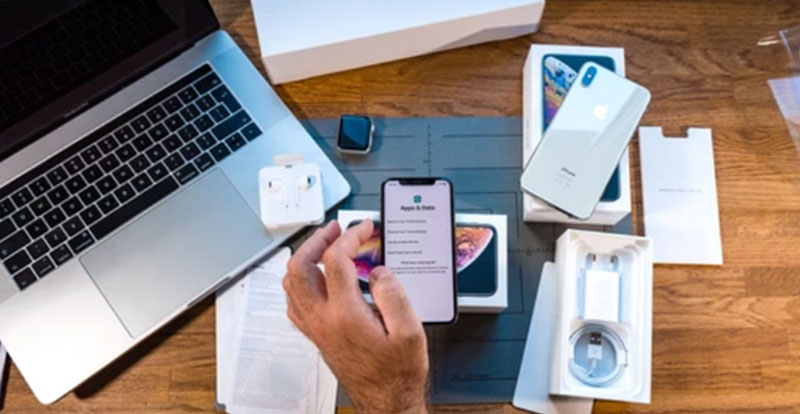
You can update the setting in your iPad touch, iPad or iPhone. By this all of your documents will automatically save to iCloud Drives, third-party cloud service or On my device.
For this,
- Go to settings.
- Click to update settings for Numbers, Keynotes or pages.
- Select document storage.
- Now, you can choose wherever you want to save your documents.
If you will select iCloud Drive, it will automatically save your documents to iCloud Drive.
How can you add documents and desktop files to iCloud Drive?
With the same procedure mentioned above, you can save your documents and desktop files in iCloud Drive. With this, you can access these files anytime you want.
How to Access iCloud Offline.
If you want to Access, save or edit your Data offline in your iCloud drive, follow the steps given below.
- Move files from either folder window or desktop from your computer window to iCloud Drive Window.
- You can also file in the form of a folder icon in the Drive Cloud Windows.
- Now, if you are dragging a folder icon, it will be highlighted for the confirmation that the item you want to drag is moving into a folder.
- After this, click the iCloud Drive upload button present in the toolbar.
- Select the files you want to upload.
- Now, click on choose.
Missing Files.
Any kind of document that you’ve already stored in iCloud, automatically moved to iCloud drive whenever you switched on your iCloud Drive.
You can view your files on iCloud.com, in the pages, in the files app on iOS11 and later, keynotes app or in the iCloud Drive App on iOS 10 and iOS9.
If you are unable to see your files in any of these locations, then set up iCloud Drive on all of your devices.
Deleted files.
You can Access deleted files in iCloud but make sure that the deleted files didn’t cross more than 30 days.
You can get your deleted files in 30 days in iCloud.
You can get it back from, iCloud.com or recently deleted folders.
We hope you find this article helpful. Let us know if you have any further query or comment regarding this topic.
Looking forward to your reviews.

