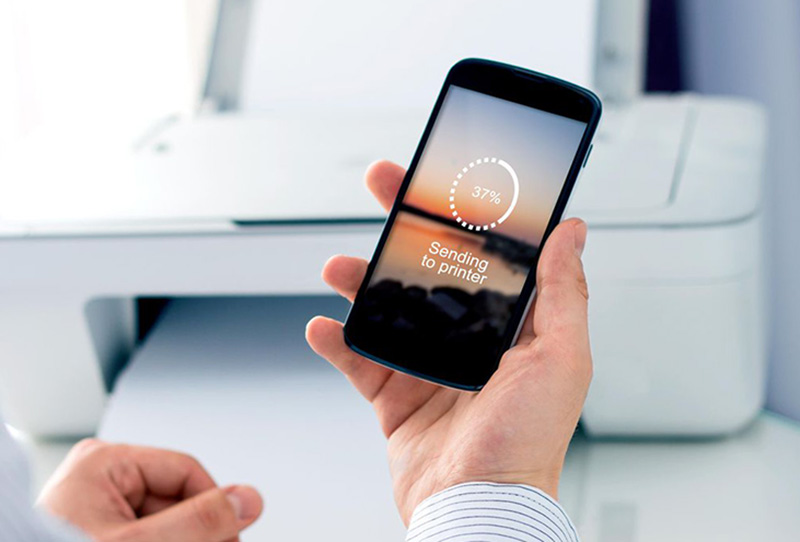How to print from iphone? Apple’s smartphone lets you print wirelessly by using any type of Wi-Fi and enabled printer on your wireless network.
Printers were also added to the device with the help of the “Printer Options” menu. In comparison with most of the device’s settings menus, the “Printer Options” menu cannot be truly accessed with the “Settings” application. Instead of this, you can select the Print option while the images or web pages that you want to print are still on the screen. You can add the printer from there.
Procedure to print from iPhone.
- Click on the Photos, Mail or the Safari application icon present on the iPhone’s home screen.
- Click on the image that you want to print and navigate to the Web page that you want to print or you can also open the email that you want to print.
- Click on the Share icon while viewing the email, Web Page or image that you want to print. The Share icon resembles a rectangle having an arrow coming out of it.
- Select the Print option present on the menu screen that will appear to open the Printer Options menu.
- Click on the Printer option that is followed by the name of the printer that you want to add to the iPhone.
- The printer will now be added to your device.
AirPrint.
No matter if you want to print from your iPad or iPhone, the procedure is almost identical. The only difference is that, where you might find the share button. This button can also move around and it depends on if you’re using landscape or portrait mode.
- Find the image, document or other file you would like to print on your iPad or iPhone.
- Tap on the share button. The button will contain a square with an up arrow. It is available in almost all apps.
- If you are unable to see the share button then you can either tap on your screen to see if it shows up or you can take a screenshot. For the screenshot, you have to press the side button and volume up on modern iPhones. After this, you can print from the Photos app.
- After tapping on the share button, you have to swipe down.
- Tap Print.
- Now, Choose a printer if you don’t have one selected.
- Select Print present in the top right corner.
If you have an AirPrint compatible printer ten you will see it automatically show up across iOS.
Here’s how the process looks in the Files app on iPhone: press share button present in top right on iPad Files app.
As long as you will be able to see the share button present on the content or file you are looking at, you can be able to print directly from your device.
How to print from iPhone from Safari.

Here is how it looks like to print from the web with the help of Safari:
As shown in the pictures above, for Safari and several different apps, the share button might be hidden as you swipe through content, use the app, etc. So you have to make sure to click on the screen or to click on the top of your screen to see buttons reappear.
Don’t Print this Email.
Groups and individuals use email communications for sending and receiving messages electronically. People often use email for sending simple communications to friends, meeting notes, confidential information, and reports. Whenever you want to send an email to a recipient but you don’t want them to print that email, there are a couple of ways you can express this in your email signature.
Confidential information.
Whenever you send a confidential email to anyone, you may ask the recipient not to print the email so that you can reduce the potential that the email falls into the wrong hands. So, At the end of the email, in the signature area, you can write the text,
This email is confidential, please avoid printing it.
Save Email

Email recipients can often receive important email messages that may contain information they may need for future use. Instead of printing the emails, recipients can archive them inside their email programs.
You can also remind the recipient that he can archive the email by providing a text such as, Don’t forget to archive this email or While it is not necessary to print this email, you can save it to your email archives or on your computer hard drive, in the signature area of your email. If you are sending an email to an individual who works at the same company as you work on, you likely have the same email program as that person, so you can also provide quick instructions for archiving emails.
Check Intranet
If you are sending an email to coworkers and the email contains information such as a new company procedure, social media profiles, instructions for logging into the company’s blog or the employee handbook, insurance and benefits information or details on an employee evaluation, you can also save the contents of the message to the company intranet.
In the signature area of the email, it indicates that if the recipient needs to view the information at a later date then he/she can visit the company’s intranet or file transfer protocol.
You can write, Save a tree. Instead of printing this document directly, you can access it from the intranet if you seem to need it for reference in the future.
Protect the Environment
With several workplaces adopting eco-friendly practices, it is not really common to see employees put messages on their email signatures for encouraging recipients to avoid printing communications. Your text can say Please consider the environment before printing or Save a Tree. Don’t hit Print.
We hope you find this article helpful. Feel free to contact us if you have any further query or comment regarding this topic. Looking forward to your reviews. Checkout our articles on; how to turn off/restart iPhone 11, how to screenshot on iPhone 11, how to screen record on iPhone 11, how to use apple pay, how to access iCloud, how to record your screen, How to download Scribd, how to transfer contacts from iPhone to iPhone, how to close apps on iPhone 11, how to delete all photos from iPhone, how to change app icons, how to use ios 14, how to set up voicemail on iPhone 11, how to put music on iPhone, how to recover permanently deleted photos from iPhone, how to change ringtone on iPhone, how to put music on iPhone, how to record phone call on iPhone, how to connect Xbox controller to iPhone.