As iPhone 11, iPhone 11 Pro, iPhone 11 pro max is categories as
Latest technology. As this technology is the latest, so its techniques and functions also have modest procedures. Like there is a unique way for turning off your iPhone. In an old version of the iPhone, you turn off iPhone by the long-pressing side button of your phone until the slide to power off option appears. You slide the screen and your phone is turned off. But now, when you long-press side buttons on iPhone, you don’t see the power menu.
WHY WE SHUT DOWN OUR PHONE? Many people find it difficult to understand that why turning off your phone is important as we use and need it 24hrs a day. We shut down our phones to save battery. If you suspect that your phone becomes slow or unresponsive, the first troubleshooting step is, to restart your phone.
How to turn off iPhone 11?
In this article, we’ll show you two ways by which you’ll be able to turn off your iPhone easily.
1-How to turn off iPhone 11 by using button sequence?
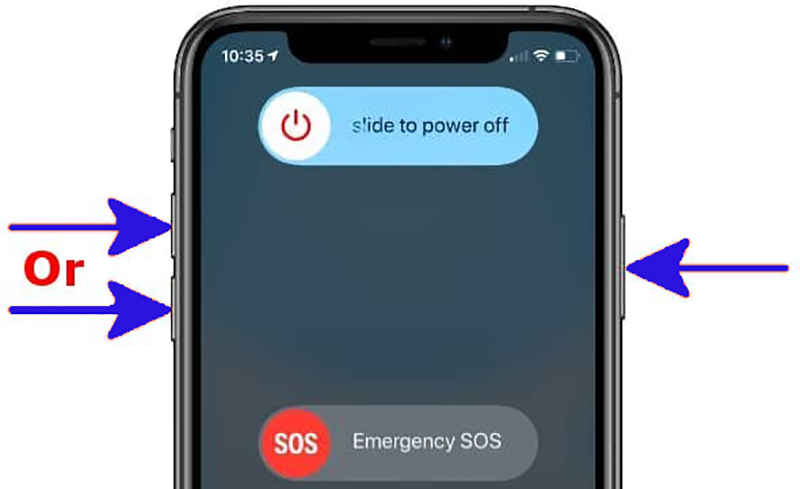
The button technique also comprises two methods for turning off your iPhone.
- In the first method, press the volume up or volume down button and hold it with the side button at the same time, and the option of “ slide to power off “ will appear on your screen.
- In the next method, quickly press the volume up button followed by the volume down button, and for access to “ slide to the power of” press and hold side buttons simultaneously.
- This method is also applicable if you accidentally trigger a 911 call.
After using one of these buttons, drag the slider of “slide to power off “to the right side.
If you cancel these methods by using the cancel button at the bottom, you have to enter your passcode to access your phone.
How to turn off iPhone 11 in setting?

If the button method is not convenient for you, you can also turn off your phone in settings.
For this;
- Open settings.
- On the setting screen, you’ll see the option of General tap on it.
- At the bottom of the general screen, you’ll see the option of shut down. Tap on it.
- Slider “slide to power off” will appear on your screen. Slide it to the right side. Your phone will be powered off.
How to you turn on your iPhone?
For this, hold and press the slide button, until, Apple logo will appear on your screen.
How to you restart your phone?
There are also multiple methods for restarting your iPhone.
1- Restart by using buttons:

For this,
- Quickly press the volume up button.
- Then quickly press the volume down button.
- Press and hold buttons until “slide to power off slider appears”
- Hold the side button down until the Apple logo appears.
If you don’t hold buttons in accurate manners, your SOS feature and automatically dial emergency services will be activated.
2- Restart by using assistive touch:
If you don’t want to use your mobile’s button for restarting then, you can also restart your phone by using ASSISTIVE-TOUCH.
Assistive touch is the phone’s accessibility feature by which you can perform various functions without using buttons. But it is not enabled by default.
For enabling it;
- Open settings, tap on accessibility.
- Then tap TOUCH on the accessibility screen.
- After this, tap on Assistive Touch, on the Touch screen.
- For enabling Assistive touch, tap o its slider button it will turn green.
- Add restart option to Assistive touch menu.
- Tap the customized top-level menu.
- Tap on any option in customized menu, it will automatically replace by restart option.
- Scroll through the list, tap restart. Then Tap Done.
- For restarting your phone, tap restart which is present in Assisting touch button on your home screen.
- For confirmation, tap restart.
3- Restart by voice Control:

For using voice control, you have to enable it.
For this,
- Open settings.
- Tap Accessibility.
- Tap Voice Control.
- Tap set up voice control, on the voice control screen.
You’ll see all the options you can do with voice control, on your screen.
Tap done.
A blue and white microphone icon will appear in your screen’s upper left, by which you can see that your microphone is enabled now.
For rebooting your iPhone by using voice control, say “reboot device”
Then, tap restart on the confirmation dialog that will appear on your screen.
From this step-by-step guideline, you will be able to shut down or Restart your iPhone without any complications.

