Wondering why your MacBook Pro is slow? Sooner or later, it happens to every Mac user. The virtual gears present inside your computer start to act as they are running in a vat of tapioca pudding.
No matter whatever you try, that Mac moves at a speed that a snail could run around. Before carting your MacBook Pro off to Apple genius Bar, try these following fixes.
Restart your Mac:
It is one of the simplest and effective ways. Restarting your Macbook Pro helps to cure more slow-downs, because it forces the background process to quit, free RAM and let you start like a fresh.
Check your Internet Connection:
Wondering why your MacBook Pro is so slow, it can be the problem in internet connection. For Mac users, a slow computer means slow internet connection.
That is because, no matter what they do including surfing the Web for checking emails, or browsing anything, it requires the internet. If your online activity is not moving but crawling, improving your connection can solve the problem.
1- Check network preferences:
When you try to load webpages, do you see spinning beach balls in Safari?it may be not clear at first whether the connection is broken or pages are taking very long time to load.
For this problem;
- Select Apple menu.
- Choose system preference.
- Tap on network.
- Now click on Assist me.
- After this, tap on diagnostics.
- Choose your connection type.
- Tap on continue for test.
If you see any problem, follow the network diagnostic tools and suggest advice for dealing with it.
2- Check your network speed:
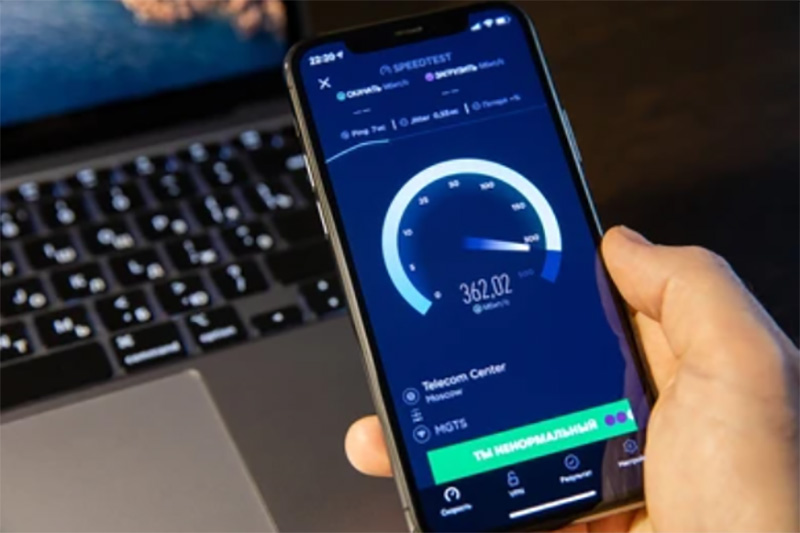
If you get the pages, go to the site and check your internet connection speed.
For Comcast internet service its Comcast Speed test.
Sppedtest.net and TestMySpeed.com are other options.
You probably pay for download speeds and uploads, check your ISP or bills to see what those speeds are supposed to be.
If you see any slowdown, contact your ISP to ask if it is experiencing any problems that can affect you.if it is the case, then you have to wait for someone to correct the issue. But, your ISP may offer to check and fix your Modem connection by remote Commands.
3- Test all your Macs:
If you have two or more Macs, test the internet speed of all of them. If you see slowdown on only one machine, then the problem may be originating from that Mac. it may have an unusually weak WiFi connection. If it is the case, then you may be able to put things in order by turning OFF WiFi and then back ON.
For this;
- Go to WiFi Menu.
- Tap on TURN OFF WiFi.
- Wait a few seconds.
- Turn it ON back.
4- Disconnect & Reconnect your modem:
Unplug your internet modem , and wait for 10 seconds. Then plug it back again. If you have separate routers for example AirPort Extreme, do the same with the router. Turn it OFF and ON again. And after this evaluate your Speed again.
Free up Disk Space:
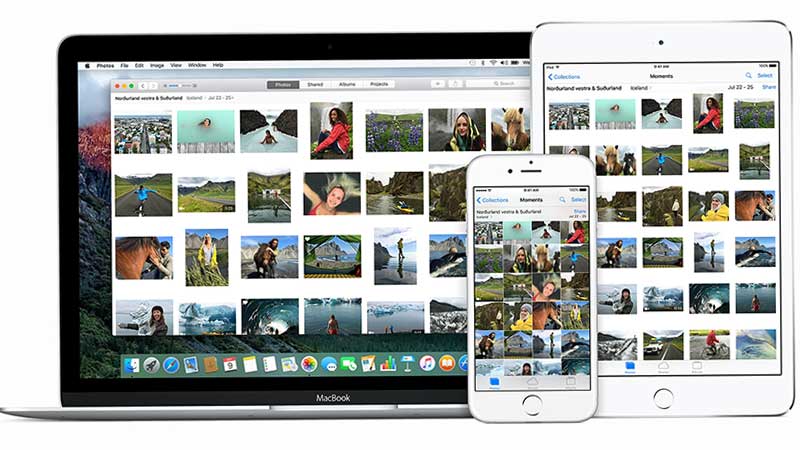
For functioning at a decent pace, OS X needs to have an adequate free space on your stat up drive.
If you see that your Mac’s available disc speed shrinks to zero, then the system will become very sluggish.
1- Check Disk Usage and Activity Monitor:
There is a way to check the amount of free disk space on your Mac that is Activity Monitor. It includes OS X in the Applications-Utilities folder. And after this, you have to click on the Disk Usage tab present at the bottom.
There is a rule of thumb according to which system should have at least 10GB space available. It is 10% of the drive’s capacity. If your Mac’s free space falls lower than this threshold, then you have to clear some additional spaces.
2- Search for the Large files:
The reason for having low space can be large files. If you have a slow Mac and wondering Why my MacBook Pro is slow, checkout for Big files.
An easy way for looking at big files that you may no longer need is to use Spotlight.
For this;
- Press Command-F
- Click the + sign
- Click the Kind pop-up menu.
- Noe selects “others”.
- Now, select the file size from the resulting list.
- Tap on “OK”.
- Set up the criteria for large files greater than 500MB.
If no consequences appear, after the search, select a smaller size file and try again.
You can also try utility such as ID-Design $13 WhatSize.
Now you can delete any files you o longer need.
3- Delete Log Files and Cache:
Mostly, cache files like those in the Library Cache folder, help your Mac to run faster.
If you delete them as soon as they appear as a quick fix, your system will automatically rebuild them.
Log files like Library/Log folder, keep track of the past events on your Mac such as past crash reports.
Most of the people don’t look for these files, so you can delete them without any worry because they don’t have any adverse consequences.
One of the simplest ways to clean out your cache and log files is with utilities like Onyx from Titanium Software.
After launching Onyx on your MacBook Pro, go to the cleaning tab. For starting up, delete items in Log Sections and Users.
It is also a possibility that the bug, like the “ runway” log file, can cause your drive to fill up much faster than it should.
If your Mac’s available free space returns to the near zero after you clean up the files, a bug of this type can be the cause of this. If you see any of these symptoms in your Mac, check out the Web for possible solutions.
Check CPU usage:
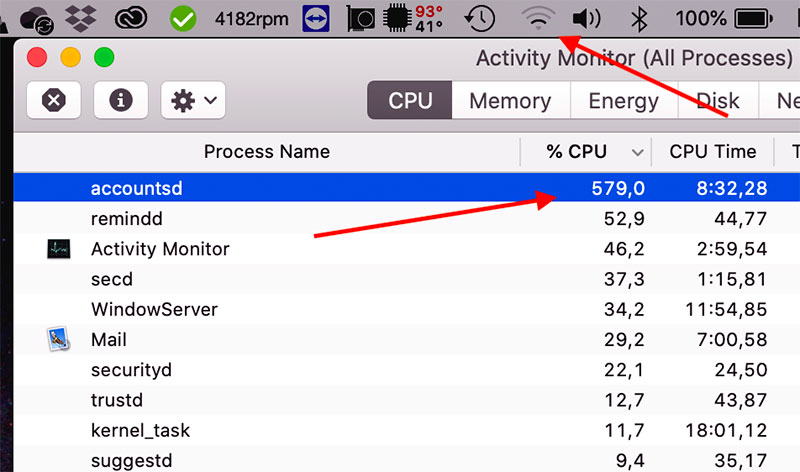
Wondering why your MacBook Pro is slow? Your Mac’s CPU ( central processing unit) is overwhelmed by an app. Everything on your system will be slowed down.
For this;
- Launch Activity monitor.
- From the pop-up menu bar at the top of the window,select My Processes.
- Click the % CPU column to sort by that criteria.
If any of the ap continuously remains near or at the top of the % CPU list, especially if it accounts for an atypical high percentage of CPU workload ( it can be anything over 50-80%).
That application may be gumming up the works.
For this;
- Select the app.
- Click the quit process button.
Mostly, itcan the source of Trouble’s Apple’s Safari, and specifically a web page that uses flash.
If any Web page is loading extremely slowly, and % CPU Safari or the Safari web Content remains high, it’s time for you to take action.
To reduce all the odds that a Safari Slowdown will minimize and recur the number of Webpages you keep open at time.
You can also try using Google Chrome; if one of the tabs misbehaves in the chrome. You can also use Activity Monitor to zap it without bringing down the whole application.
CheckOut memory usage:
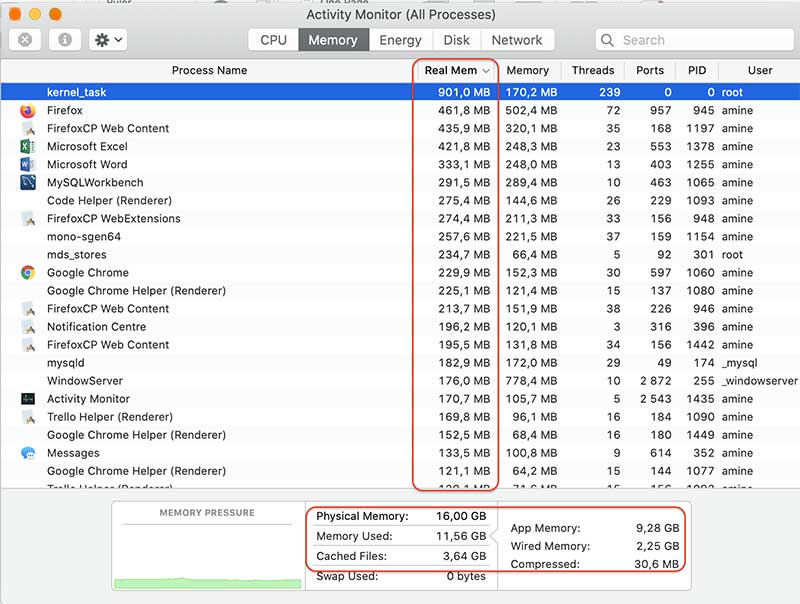
Mac depends on the virtual memory and physical memory to get things done. Physical memory access installed RAM chips and Virtual memory will use space on Mac’s drive.
In comparison, Physical memory is faster.
The more heavily your Mac depends on the Virtual memory, the slower it will perform.
Virtual memory creates Swap Files that increase in size over time.
To find these;
- Select Go.
- In finder go to the folder.
- Type in/var/vm.
- Tap on GO.
Swap Files contribute to system slowdown by using the disc space. You don’t have to manually delete them.
1- Quit Apps:
- Quit applications that you are not using currently for improving matters.
- Restart your MacBook.
- Clear your Swap Files among other things.
2- Check memory usage with help of Activity Monitor:
As we have checked before for the memory usage problems, Launch the Activity monitor.
Look under the column headers Virtual Mem and Real Mem.
If any application is using a disproportionate amount of Virtual Mem and Real Mem, you can quit by selecting in the list and Checking Quit process.
We generally focus on system memory statistics present at the bottom of an Activity Monitor. For seeing these you have to click on System Memory Tab.
If you see the page outs and swap used values are very high like 2GB or more, and the amount of the free memory in Free listening approaches zero, then the insufficient memory is probably contributing to your slowdown.
3- Deal with the persistent problems:

Wondering why my MacBook Pro slows even after trying all these procedures.
If memory problems remain after speeding, or soon reappearing, one of the two things can be responsible.
First problem can be the memory leak. It is basically a Bug that causes an application to use an excessive amount of memory. You can confirm with a Web Search.
Second is, your Mac didn’t have enough installed memory to meet the current needs.
Spend money.
For stubborn slowdowns, Money is the ultimate cure.
1- Add RAM:
If your Mac doesn’t have a maximum amount of memory installed, or its memory is accessible for upgrades, adding RAM to your Mac is the cheapest and quickest way to add zip to your Mac.
2- Get bigger hard drive:
Consider to replace your hard drive with a larger-capacity hard drive if you are experiencing low drive space.
We hope you find this Article helpful.
Checkout our more topics like reset SMC MacBook Pro.
Let us know if you have any further query or comment. Looking forward to your reviews.

