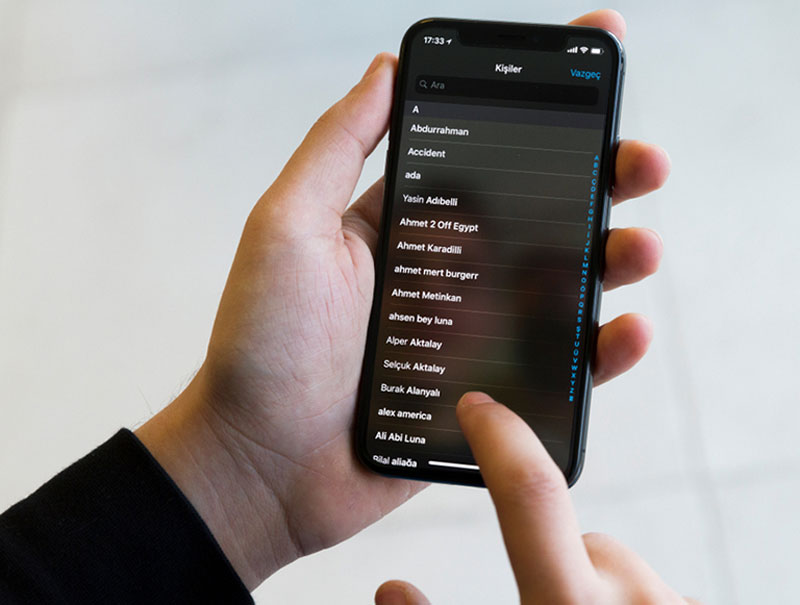It is obvious that once you get a new iPhone you want to move all of your contacts to a new device so you can keep in touch with your friends, colleagues and family. We will show you how to transfer contacts from iPhone to iPhone? And we will guide you step by step for this process. There are the following options available and you can select the one that fits you best.
- Transfer contact from iPhone to iPhone with the help of iCloud backup
- Transfer contact between iPhone with iCloud with help of syncing contacts.
- Transfer contact from iPhone to iPhone with the help of iTunes.
- Transfer contacts from iPhone to iPhone with help of SIM card.
- Transfer contact from iPhone to iPhone if your iPhone is lost or broken.
How to transfer contacts from iPhone to iPhone by iCloud.

If you want to transfer your contacts in your new iPhone with the help of iCloud backup then you probably want to move all contacts from your previous device with iCloud you can transfer contacts from old phone to the new phone while setting it up for the first time apart from contact the cloud backup is also able to transfer all of your settings and data in your new phone.
- On your old phone make sure you have a Wi-Fi connected
- Go to the setting app
- Then tap iCloud
- Make sure the contacts to Toggle is on
- Select iCloud backup
- Click on backup now
Now turn on your new iPhone and follow the steps given below once you reach the apps and data screen you have to type on restore from iCloud backup sign in with your Apple ID.
- Select the backup you have made on your old iPhone.
- Now, you have to wait for your contacts and other data for transferring from your old to new iPhone
- Complete the rest of the on screen setup steps
If you want to get all of your contacts without resetting your device you can easily do it with the help of iCloud for this you have to connect both your old and new iPhone with Wi-Fi
- Make sure you are signed in to the same Apple ID on both of your devices.
- On Both devices open settings
- Then open iCloud
- Enable the contact toggle on both devices
- Now you have to wait until the message about merging contacts appears
- Tap merge.
Now with your contacts sync between both of your iPhones you can open the contact app on your new iPhone and you can pull down from the top of the screen for refreshing the app the contact from a previous device will appear on the list .
iTunes.

If you want to transfer your contacts from your old iPhone to new iPhone but without iCloud then you can use iTunes instead you need both of your phone and a computer for this task.
For this
- You have to make sure you have the latest version of iTunes on your PC or Mac
- Open iTunes
- Plug your old iPhone into the computer
- If there is a popup message asking for accessing your iPhone then follow the on-screen step select your iPhone on the top toolbar and after that
- Click info on the left sidebar
- After this click on sync contacts
- After this click apply. click sync at the bottom
- Wait for the sync to finish .
- Unplug your old iPhone and connect your new to the computer
- Click on your new iPhone present at the top
- Go to the info section
- Make sure that sync contacts option is ticked
- Scroll down to the advanced section
- Take contacts to replace information on this phone.
This will replace all of your contact with the contacts from your old phone you have previously synced.
Sim card.
If you want to import your contacts from a sim card you have to know that iPhone dont store contact on sim card but if you already have some phone number there you can transfer them on your device
For this
- You have to ensure that your old SIM card fits into your new iPhone
- Then replace the iPhone sim card with the SIM card from your previous phone
- Open settings
- Tap on contact
- Click import sim contacts
- Wait for the contacts to import
- Now they should appear in the contact app
Device broken or lost.

What if you want to transfer your contact to your new phone if your previous iPhone is lost or broken it may have been lost stolen or just does not work anymore never give up you can use iCloud on your old device and the iCloud backup paused turn on you can still transfer contacts from to new phone.
For this
- you have to go to the icloud.com and sign in with your Apple ID
- Click contact
- In this you will see the contacts synced with your iCloud account you will be able to transfer them into your new phone.
- Now follow the steps above to for transferring contacts to your new iPhone with the help of iCloud backup.
If you have no contact save in your iCloud backup then you may still have an iTunes backup if you believe that the case follows these steps to restore your new iPhone from the iTunes backup.
- Turn on your new iPhone and follow the steps until you reach the app and data screen tab restore from iTunes backup your new iPhone into the computer you may have used to back up your previous this device
- Open iTunes and select your new iPhone present at the top left of the screen
- Click on restore backup
- Select your most recent backup
- If your backup is encrypted enter your password
- Keep your iPhone connected to Wi-Fi until the transfer finish
- Completes the rest of the step on your iPhone.
Airdrop.
if your contact fails to transfer via iCloud or if you forget to include a few in your anyTrance contact transfer then you don’t have to be worried about it. You can still use AirDrop for transferring contacts between iPhone but before using this method we will tell you that it is not easy and you have to go one by one through your contact list so it is a great solution if you want to transfer a few contacts but if you want to transfer a large number of contact then we will not suggest you this method
for this method
- Open the contact app present in your iPhone
- Select the contact you would like to transfer to a new iPhone
- Now scroll down to the bottom of the contact
- You will see sheet that will pop up on your screen
- You have to choose the Airdrop transfer icon for the device you want to share it
if you don’t see the new iPhone available in the top row then you can
select the Airdrop Icon or you can choose it from the list of available apps.
if you don’t see the Airdrop option follow the step given below
- Open the setting App on your iPhone
- Select general
- Then choose AirDrop
- Tap everyone and try to send the contact from your old iPhone via AirDrop again
we know that switching to a new iPhone may seem a daunting task but it is easier than it seems in this guide you have learnt to transfer contacts from your previous iPhone to your new iPhone.
Let us know if you have any further query or comment regarding this topic. Looking forward to your reviews.