One of the most asked questions nowadays is, how to use Apple Pay? But before Using Apple Pay, you need to know about what actually is Apple pay. How can it assist you? Is it useful for you?
If you are new to iOS platform, one of the terms you need to know is Apple Pay. Apply Pay is basically a digital wallet service or you can say a mobile payment service offered by Apple Inc.
It can be used on iOS platforms like, iPhone, iPad, Mac and Apple watch.
It is a part of the latest technology and it can easily replace debit or credit card PIN and chip transactions in a contactless point of sales terminal.
One of the best things about it is, it offers you contactless terminals. With the help of Face ID, Touch ID, Passcode or PIN, it can add two factor authentication.
Device compatibility.
This service is compatible with iPad Air 2 and newer, iPhone 6, Mac’s having touch ID and all kinds of Apple watches.
It is able to store more than 8-12 payment cards.
Sending Money.
If you want to send or receive money with the help of Apple Pay, follow these steps given below;
Your Apple Cash card is used to pay first by default when you try to send money by Apple App.
You can also send money directly through your debit card if you want to use your debit card.
- Open messages app on your iPhone or iPad.
- Now, start a new conversation or you can tap on the existing one.
- Tap on the Apple Pay button.
- Now, enter the amount you want to deliver.
- Tap o Pay.
- Click on the send button.
- Review your Payment.
- With the help of Face ID, Passcode or Touch ID, review your Payment.
Note: you can also cancel the payment if it is not accepted yet by the person you send money to.
How can you respond to the request for money?
- In the message the app, open the Request for Money.
- Tap on the message.
- Confirm the amount you want to deliver.
- You can change or continue your payment.
- With the help of Touch ID, Face ID or Passcode, confirm and send your Payment.
How can you decline a request for money?
- Open messages app.
- Tap on the conversation.
- Scroll down.
- Tap on the Apple Pay button.
- If you want to change the amount, you can do it with the help of plus or minus button.
- Tap on pay.
- Review your Payment.
- Now, double click on the side button.
How to Accept Payment on Apple Pay?
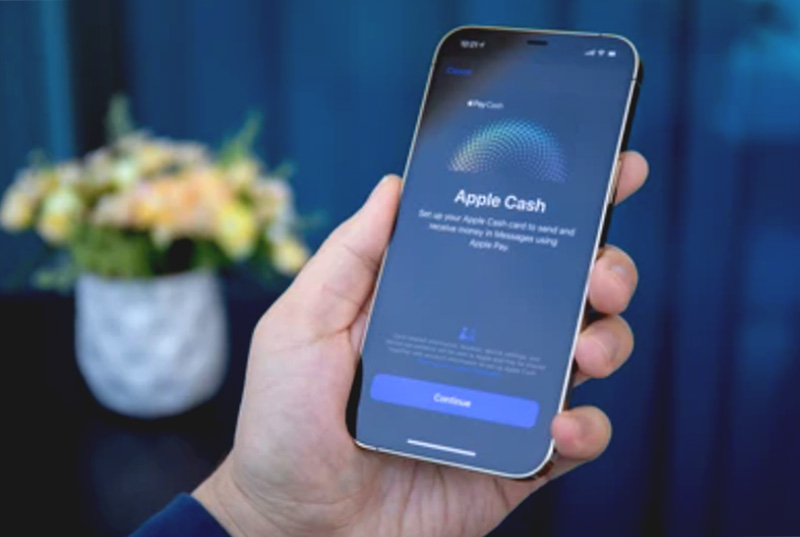
When you use Apple cash for the first time, you have seven days to accept the money that you have sent.
Payments are automatically accepted and added to your Apple cash card after you accept the terms and conditions. It is a possibility, that Apple might ask you to verify your identity.
Your money is securely received and kept in Apple cash when someone sends you money. There are several options for you regarding your money, like You can spend it with Apple pay, send it to someone else if you want to, or you can also transfer your money to Visa debit card or in your Bank account.
You can also cancel the payment, if you send your money to someone else and they haven’t accepted it yet.
Payment Method.
- Tap on the Apple Pay button after you’ve opened a conversation.
- Enter your amount.
- Tap on Pay.
- Noe selects the send button.
- Your Apple Car is selected by default. At first your Apple cash card used to pay but when you turn it off, you can use the debit card in your wallet if you want to. If you see two cards on payment sheets after paying with an Apple Cash card, it shows that your Apple card balance is less than your Payment Amount.
- Tap on the arrow.
- For paying the remainder, choose a debit card.
Note: if you see that you are short on your Apple Cash Balance, no need to worry, you can use your debit card in your wallet for the full payment. You can see on your screen which card of yours you are using right now.
Debit Card.

- open a conversation in a message app, on your iPad or iPhone.
- Tap on Apple Pay Button.
- Enter the amount.
- Tap on Pay.
- Choose the send button.
- Tap on the arrow.
- Turn off your Apple cash.
- Choose the debit card you want.
- Tap back.
- With the help of Touch ID, Face ID or passcode, Authenticate.
Note: for paying someone in messages on your iPhone, if you’ve turned off Apple cash as the default, then it will also turn off on your paired Apple Watch.
For using Apple Cash again, you have to turn it on and make it your default payment method again.
Send Request.
Whenever you send a payment request to someone by using Apple Pay, the person can Tap on Pay and after that they can confirm or change the amount they want to send to you.
On you iPhone:
- In the messages app, open an existing conversation or start a new one.
- Tap on the Apple pay button.
- Tap on the Apple store button first if you don’t see the Apple Pay button.
- Enter your amount.
- Tap on request.
- Send your payment request.
On your Apple Watch:
- Open your messages app.
- Choose a conversation.
- Tap on Apple Pay Button.
- Enter your amount.
- For showing the request button, swipe on the pay button.
- Tap on Request.
Manually or automatically accepting payments.
On your iPhone:
- On your iPhone, open the wallet app.
- Tap on your Apple cash card.
- Click on more buttons.
- Tap on manually accept payment or automatically accept payments.
When you choose Manually Accept Payments, you’ll see it in messages whenever someone will send you money. But the thing to keep in mind is, you got seven days for accepting Payment.
If you want to reject the payment,
- on your iPhone open up your wallet app.
- Tap on your Apple Cash Card.
- Under the latest transaction, find your payment.
- Tap on payment and tap on it again.
- After this, click on reject payment.
By this procedure, you can reject the payment if you want to.
Note: whenever you change your setting on any of your devices, it will automatically update the setting on all of your devices.
On your iPad:
- Open up your setting app.
- Scroll down.
- Tap on wallet and Apple pay.
- After this, tap on your Apple cash card.
- Tap on manually accept payment or automatically accept payment.
On your Apple Watch:

- On your iPhone, open the Apple watch.
- Scroll down.
- Tap on Wallet and Apple Pay.
- After this, tap on Apple cash card.
- Tap on manually accept payment or automatically accept payment.
How to Cancel Payment on Apple pay?
- Open messages app.
- Open conversation.
- Tap on payment.
- In the wallet app, your Apple Cash card will be opened.
- Tap on the payment present under the latest transaction.
- Tap on it again.
- Now, click on cancel payment.
If you are unable to see cancel payment, it means that the person has already accepted your payment.
What can you do in this situation? You can just ask the recipient to send you your money back.
It will take approximately 1 to 3 days to refund your money. It actually depends on your card issuer or bank.
Apple pay is actually a person to person payment just like any other private transactions occurring between two persons.
But, if you are not able to receive or cancel your money back from the recipient, you can contact Apple supporters for your money back.
Conclusion
With the help of your Apple Cash, Debit cards, credit that is stored in your Wallet app, you can use it for Contactless payments in stores, Apple pay for secure restaurants and many more.
We hope you find this article helpful, let us know if you have any further query or comment regarding this topic. Looking forward to your reviews.

